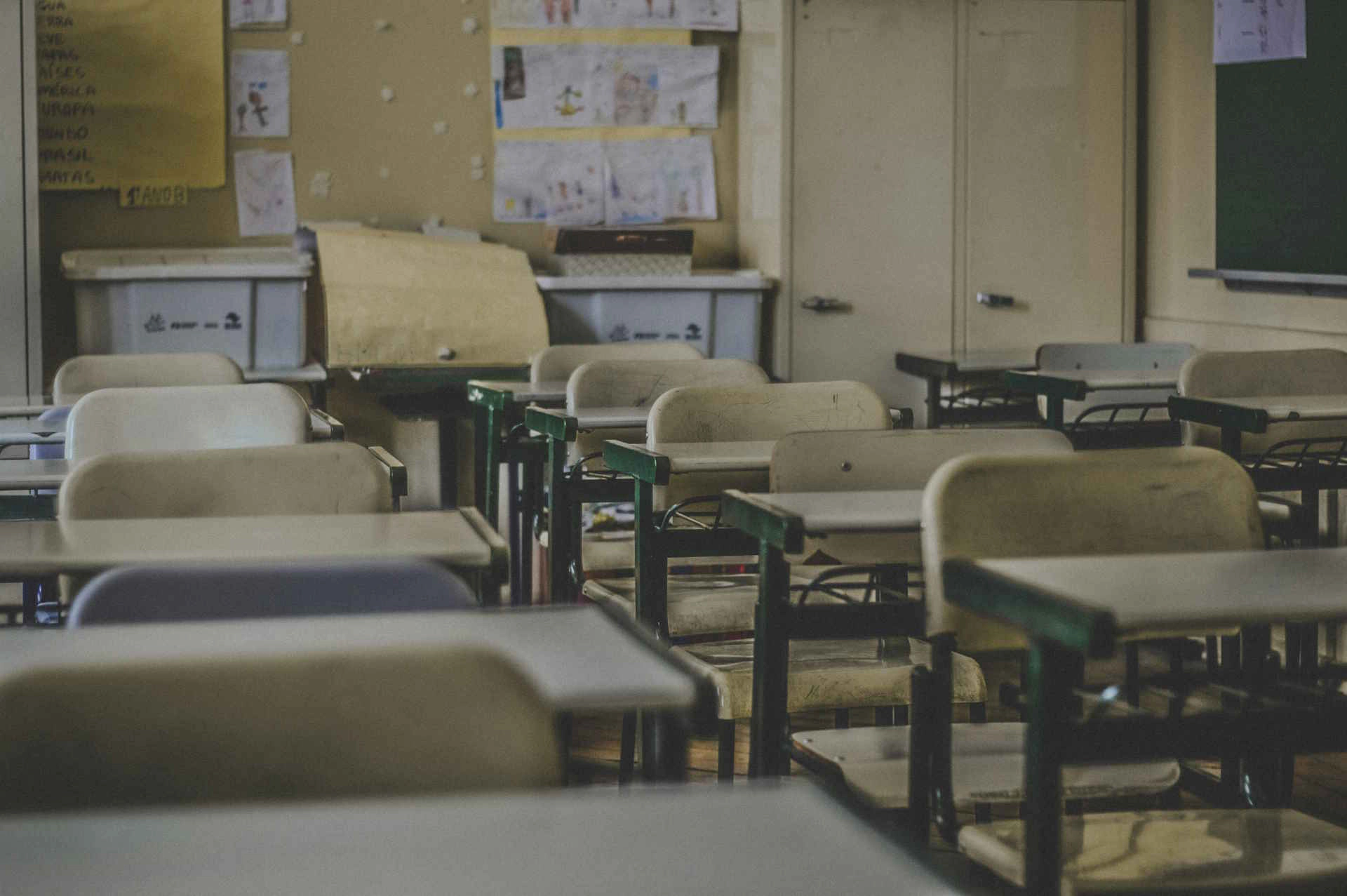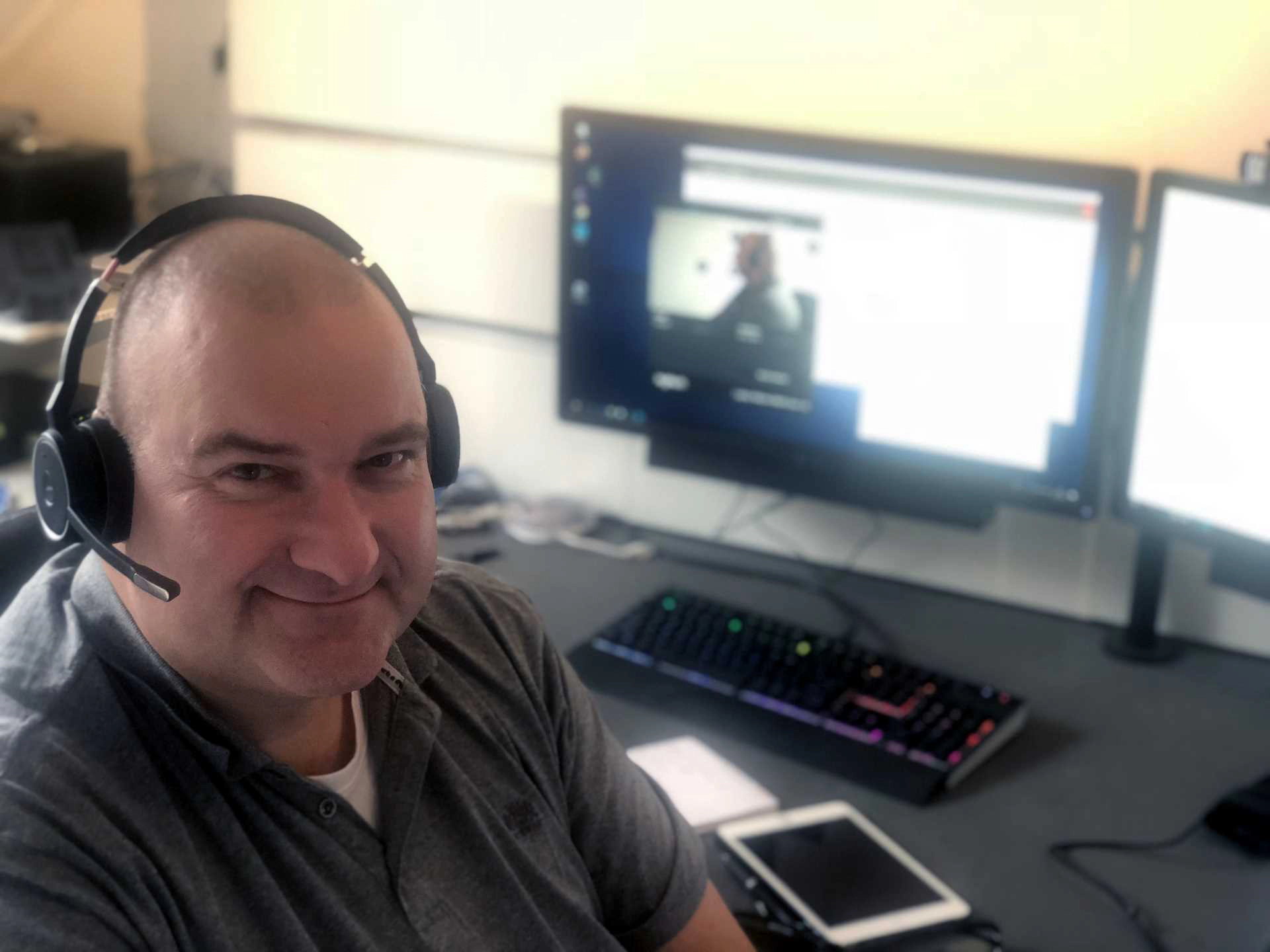Last week I delivered my first all virtual training. When Global Knowledge asked me to present an all-virtual training I was a little sceptical. For a training, good interaction with students is key and with only voice conversation I thought it was very difficult to have this interaction. What was I wrong….
On a virtual training the students can follow the course at any location: home, office, customer site or any other location where you feel comfortable. Only requirements are a good headset, stable internet connection and a quiet environment to do the lab exercises. A dual monitor setup is not neccesary but very advisable, it allows you to have your own virtual labs on the first monitor, while the screen from the trainer is on the second monitor.
The trainer has also a webcam, so the students can not only interact with voice, but they can also see him.
Microsoft Lifecam Studio
As a webcam I use the Microsoft Lifecam Studio. I purchased this webcam about a year ago when developing a hospital patient photo solution for a customer. With both hardware and software from the same vendor, I did not expect to run in any troubles… Wrong again, at the first day of training the webcam was not working. I tested the day before with the Microsoft Camera application and it works for a while but then it freezes. All other software, including the Adobe Connect software to deliver the training, did not work.
Searching the internet I found this was a software driver error and, as Microsoft does only distribute LifeCam drivers via Windows Update, I ended up buying a Logitech webcam.
Beside a small (webcam) hardware problem, it was fun to deliver the virtual training. Sure, there is a little less interaction then a traditional training, but the easy screen sharing, no travel time and the best home coffee do compensate.
Photo by Feliphe Schiarolli on Unsplash